DesinerZam
Graphic Designer
© DesignerZam.com. 2022 - 2025 All rights reserved.
Spiral Text in Illustrator in under 3 minutes


Here is how you can create a Spiral text with easy steps in minutes

Now we have a new blank document let’s set a background color for our choice, I am going for black for my project.









Choose your desired for from the character panel. if you can’t see the character panel go to Window>Type>Charector or hit the Command⌘/ctrl+T to see the panel on the screen.

Choose the font of your choice. for this tutorial, I am talking Coc Gothic with a heavy font weight. and hit the All caps button.

Now my screen looks like this

Select the circle, right-click on it, and hit Create Outline.
after that create a shape of any size around the artwork by choosing a shape tool from the tools panel
Now hit the dot button on the keyboard or go to Window>Gradient or Command⌘/ctrl+F9.

Now go to the gradient panel and choose a white-to-black or any gradient color you want, I am choosing the black to White to black gradient.

Now switch to radial gradient from the same panel and click on the “reverse gradient” button following the screenshot above.
Choose the text and press Command⌘/ctrl+8 to make the text a compound path.

Select the eye-dropper tool and pick the color from the shape we created a few seconds ago.
Choose the gradient tool from the tools panel.

Move the dark Gradient slider to the outside and close to the text, making it look like the above image. On my screen darker color is black
Now make a copy of the whole circle and place it anywhere in the canvas, we will need it in the end.

Go to Effects>Dirsort & Transform>Transform. Reduce the size Horizontally and Vertically to 80% or lower. Set an angle to 5 or -5. in the last increase the number of copies as much as you want. all the numbers I choose can be different for your project depending on the size of your canvas so play around with these numbers. and hit “OK”.
Go back and take the copy we made before and place it in front of the shape and set the color to the brighter color of the gradient but as a solid color, not a gradient.

That’s it. We are done 🙂
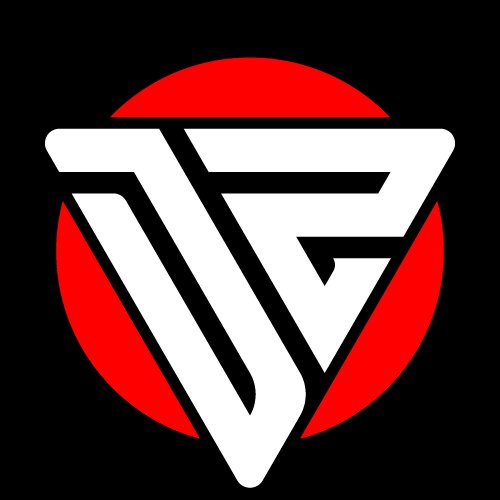
Thank you
Valuable tutorial. Thank you Designer Zam.
Thank you Lura 🙂